Laptop Fan Making Loud Noise? Here’s How to Fix It
- Stark

- Oct 2, 2025
- 2 min read
Laptops are essential for work, study, and entertainment — but nothing is more distracting than a loud, whirring fan. If your laptop sounds like it’s about to take off like an airplane, don’t panic. In this guide, we’ll explore the common causes, symptoms, and fixes for noisy laptop fans, along with helpful illustrations.
🔎 Symptoms of a Noisy Laptop Fan
Constant Whirring or Buzzing: The fan keeps running loudly even when you’re doing light tasks like browsing the web.
Clicking or Grinding Sounds: Could indicate physical damage or dust blocking the blades.
Laptop Overheating: Device gets unusually hot to touch, often near the vents.
Performance Slowdown: Fan noise often comes with lagging performance, freezing, or sudden shutdowns.
⚠️ Common Causes of Loud Laptop Fans
Dust Build-UpOver time, dust accumulates inside the fan and vents, restricting airflow. This forces the fan to spin harder and louder.
High CPU UsageRunning too many applications, background processes, or malware can make your CPU work harder, increasing heat and fan speed.
Poor VentilationBlocking the laptop’s air vents (using it on a bed or sofa) can trap heat, causing the fan to overcompensate.
Aging or Faulty FanOver time, fan bearings wear out, causing rattling or grinding noises. In such cases, replacement may be needed.
🛠️ How to Fix a Loud Laptop Fan
1. Clean the Fan and Vents
Use compressed air to blow dust out of the vents.
If you’re comfortable, open the back panel and gently clean the fan with a soft brush.
2. Reduce CPU Usage
Open Task Manager (Ctrl + Shift + Esc) and close unnecessary background programs.
Run a full antivirus scan to check for malware.
3. Improve Ventilation
Always use your laptop on a hard, flat surface.
Consider using a cooling pad for better airflow.
4. Update BIOS & Drivers
Sometimes noisy fan issues are due to outdated firmware. Visit your laptop manufacturer’s support page and update drivers/BIOS.
5. Replace the Fan (If Faulty)
If you hear grinding or rattling noises, the fan may be failing.
Replacement can be done at an authorized service center or by a technician.
💡 Pro Tips to Keep Your Laptop Quiet
Clean your laptop every 6–12 months.
Avoid heavy multitasking unless necessary.
Use “Power Saver” mode when doing light tasks.
Keep your laptop in a cool, dust-free environment.
📌 Final Thoughts
A loud laptop fan is usually a sign of dust, overheating, or high CPU usage. With regular cleaning and proper usage habits, you can keep your laptop quiet and extend its lifespan. If the noise persists even after cleaning, it’s time to consult a professional or replace the fan.
👉 Need expert help? At IT Wizard Hub, we provide fast, affordable remote IT support to diagnose and fix laptop issues. Book a consultation today and get your laptop running smoothly again!


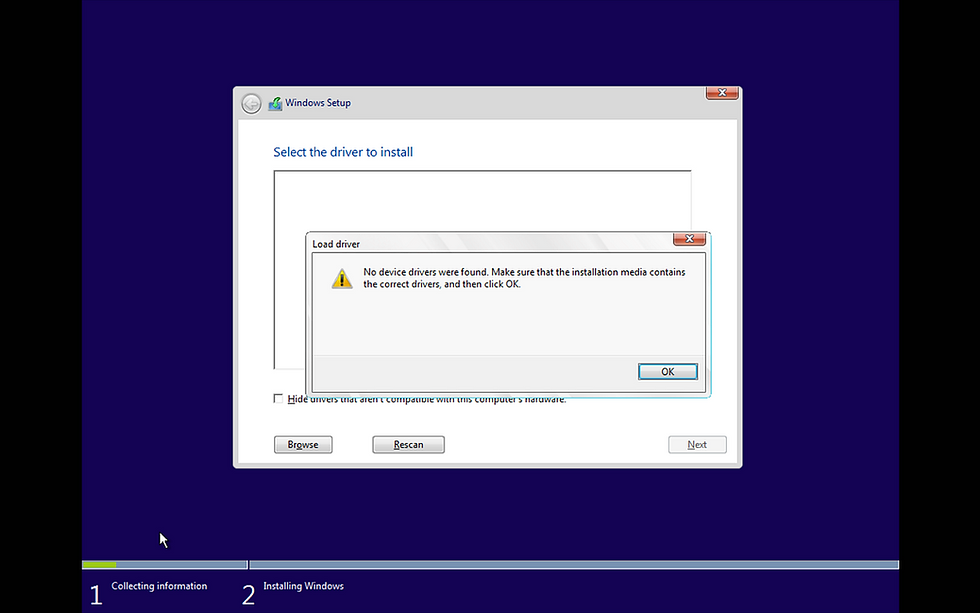
Comments